to your PC, as well as how to use the DS4 properly with MXS.
Let's get started!
1) Connecting your DualShock4
There are two ways you can connect your DS4 controller to your PC.
A) Wired with a MicroUSB cable.
Plug it in and wait for the driver to install.
When you're done with the controller, just unplug it and set it aside.
B) Wireless with a Bluetooth stack. (Any BT will work, unlike DS3)
First you want to press and hold the "SHARE" button, then press and hold the "PS" button also
until the light-bar on the front of the controller starts blinking white.
Once your controller is blinking, go to Control Panel > Hardware and Sound > Devices and Printers >
Bluetooth Personal Area Network Devices and click "Add Device".
"Wireless Controller" should pop-up in the list of devices to add, so add that and wait for the drivers to be done installing.
When you're done using the controller, either hold the PS until the white light turns off, or disable the Bluetooth stack.
Now that we have the DS4 connected to our PC, we need to set it up properly for MXS. (That's why we got it right?!)
2) Setting up the DS4 for MXS
Because the DS4 doesn't have an official driver, or Xinput support, it uses DirectInput.
This causes both R2 and L2 triggers to perform as buttons and an analog axis.
This will prevent you from mapping the triggers in game to anything requiring analog.
Every other button works properly and can be mapped in-game, just not the triggers.
First thing you want to do is find your CONFIG file in your Personal Folder.
Once you have found it, open it with Notepad++ so we can edit a few things.
This is what my config looks like, I have the R2(axis 4) as Throttle, L2(axis 3) as Front brake.
Code: Select all
throttle_key=(-1.000000,1.000000)WirelessController axis 4
front_brake_key=(-1.000000,1.000000)WirelessController axis 3
rear_brake_key=(k)WirelessController button 0
left_key=(-0.062500,-0.937500)WirelessController axis 0
right_key=(0.062500,0.937500)WirelessController axis 0
clutch_key=(k)WirelessController button 4
upshift_key=(0.000000,-1.000000)WirelessController axis 5
downshift_key=(-0.000000,1.000000)WirelessController axis 5
dab_key=(k)WirelessController button 1
back_up_key=(k)WirelessController button 2
lean_forward_key=(-0.000000,1.000000)WirelessController axis 1
lean_backward_key=(-1.000000,1.000000)WirelessController axis 1
pause_key=(k)WirelessController button 13That way you can map them wherever you want instead of just copy/pasting mine.
**!Analog Sensitivity!**
I noticed that some people who have tried the DS4 say that the "range of movement" or the sensitivity of
both the sticks and triggers are lesser than that of the DS3/X360 controllers. I can assure you that this is FALSE.
This controller has a much wider range of sensitivity that any other controller I've used. It all comes down to the
parameter is tied to the axis it the config.
Here is an example of the X360 parameters.
Code: Select all
throttle_key=(-0.062500,-0.937500)Controller(Xbox360WirelessReceiverforWindows) axis 2Because X360 uses Xinput, these parameters are fine for MXS, but the DS4 is going to deal with 1's and 0's.
We need to change (-0.062500,-0.937500) to (-1.000000,1.000000). -1 to 1 is the full range on both the analog sticks and triggers.
Make sure to apply these parameters to every axis in the config, then test in game.
Great! Now your DualShock 4 is ready to use with your PC and MXS!
Any game supporting Directinput will be able to use this controller, but you might have to find that
specific games' config to do the analog triggers.
As far as Xinput games, there is a program called x360ce that allows any controller
to be emulated as an X360 controller. I've never used the program yet, so unfortunately I can't go
into any detail on how it works. Here is the link: https://code.google.com/p/x360ce/
If there is a demand for an x360ce FAQ I will get familiar with it and make one.
Otherwise enjoy the best PC controller ever!! (besides kb/m XD)