Alrighty, Hopefully at some stage we will get a tech help section for this forum which is a better place for this but until then, here we go.
In order to run games your system needs all resources available for the task, Doesn’t matter if it’s a $300 machine or a $5000 machine, Junk running in the background can and will hit performance, On a border line system you may find that a system service can free up enough grunt to make a game playable, Even a top line system can have a large increase in performance from a service if its badly set up, Many brand name computers ship in such a state, loaded with junk and what could be termed Spyware.
The first topic to be covered will be Spyware.
There are many tools designed to scan and remove Spyware, I will only cover the few I trust and know to do the job, Bear in mind that a common scam is for someone to distribute a program that gives false reports of infections and then asks for you to make a purchase via credit card so it can take the next step and remove them. These programs don’t remove Spyware; they install it and rip off your Credit Card. Also many of the big brand AV suits have a Spyware removal component, these are an add-on for the sake of selling more units, and they can’t be relied on, but more about big brand AV suits later on.
Anyhow.
First Order of the Day, MAKE A BACK UP OF YOUR DATA.
Then
Download, install and update Spybot-Search and destroy
Download, Install and update Ad-Aware
Download and install Crap Cleaner.
Now Reboot your system and select Safe Mode by pressing the F8 key as your system starts.
Launch Crap Cleaner and simply select RUN CLEANER, But be aware that this program does a clean sweep of redundant and useless TEMP files on your system. It works well but once its done its job then that data is gone. The main reason for doing this is that it makes any scanning for malicious code faster, there is far less junk to go through.
After running Crap Cleaner I then usually look into the temp directories of each user account and manually remove anything left behind, Files that are in these locations that refuse to be deleted can be a good indication of Malicious code installed on the system. From there I look at the temp file directories in the Windows Folder for the same issue. Then I Look at the Properties window for IE and run through the motions of deleting all offline content and temp files with the Browsers inbuilt tools. This is mostly just double and triple checking, For most people running Crap Cleaner will be enough.
Step 2.
Spybot- Search and Destroy.
Spybot is split into 2 parts, Default and Advanced Mode.
The simple way to use the program is to just start her in the default mode and hit Check for Problems, But we will go a tiny bit deeper, On the top toolbar is a Mode button, highlight this and select Advanced. This will cause a number of additional buttons to be displayed on the bottom left of the screen, Select the once called Tools.
In a cunning move this opens a list of available tools in the main window, In a move that defies logic you have to select them in the main window so that they show up on the left hand side menu, and that’s were you run then from.
The Tools we are after are ActiveX, BHO’s and System Startup.
First we will look into System Startup, Select this tool and it will display a list of all items that launch on your computer when you turn it on. These items all use system resources, and you only need one of them to be playing up to cause your system to crash. Multiple dodgy items will slow your system to a crawl, cause restarts, lockups, The inability to install programs etc etc, And these are just the legit items. (that’s a bit of a joke but does hold some truth). In a system that is in bad shape there may also be a large number of malicious items in startup.
Spybot will display the items colour coded, Anything RED has to go, Yellow is probably un-required, Green is good; anything not highlighted is an Unknown.
You can also access a text description of most items by highlighting an entry and then clicking on the black arrow to the right side of the screen, a description box will open, I usually leave it that way.
What to remove?
IMO for a gaming rig I remove nearly everything apart from the Anti-Virus, and just looking at my work rig that I’m typing this on I also have the driver for my MS Mouse and Gravis Game pad. Whoever is doing the tweaking will have to make a judgment call on each item. I go in heavy handed and disable everything that isn’t required to run the computer. Reducing the number of startup items from 20 or 30 down to 2 or 3 will revitalize the system.
However, Be aware that some Brand name comps have allsorts of junk installed that when disabled can cause issues, In this case you may have to live with their junk and its associated software. This can be anything from entries for the soundcard, CD-Writer (On some dells they have a program running just to enable the CD drive to detect when a cd has been inserted…Madness). The solution to this is to never buy a branded PC……
Laptops will also have model specific items running, I kill off all mine but that heavy handed approach won’t suit all people, I personally have an issue with hardware that under-clocks itself for any reason.
And don’t touch the WINLOGIN entries listed at the bottom of the listings.
Onto the next tool.
BHO’s, otherwise known as Browser Helper Objects are a system where MS enables companies/websites to add functions to your browser. This causes browser bloat and gives a perfect nesting place for malicious code and Spyware to take up residence.
Again I take a heavy hand and remove everything apart from the item put there by Spybot itself. Anything that is required can be replaced as you use your browser, and by removing everything or near everything you have a far better chance of getting rid of what needs to go.
ActiveX.
In nature ActiveX is similar to BHO’s, It’s a system where functions can be added to your browser, 80 percent of all Browser Hijacks are done with ActiveX controls, Get rid of anything and everything listed under this section, As above anything legit will be replaces as and when you need it. Due to the massive and widespread faults built into Internet Explorer you can be near guaranteed to have malicious code living on your system in the shape of an ActiveX plug-in.
After doing theses tasks hit the Immunize button to lock out a few thousand known products, and if you want to go further there are also tools for locking your host file, start page etc etc.
Finally launch Ad-aware, Select full system scan and run it.
When done reboot the system.
If done properly your system will be faster, smother and more stable. If you muffed it, It might not even boot….
I would suggest after cleaning out the muck that Internet Explorer invites onto your syste you switch Browsers, Either to FireFox or Opera.
This will do for now, I will come back later and add some links, And follow it up with some info about Anti-Virus suites, OS Updates, Drivers, Some hardware and whatever else I can think of.
If any of the above doesn’t make sense then yell out, My tools are usually a screwdriver and my selection of apps, Not Office documents
PC running a little slow? Try this...
PC running a little slow? Try this...

Dont ever question my determination and my will to win - Chad Reed
Re: PC running a little slow? Try this...
This is a simple tweak that will help memory performance
BE ADVISED this can create issues with some ATI GXF cards!
These Settings will fine tune your systems memory management on systems with 512MB of ram or more
go to start\run\regedit -and then to the following key
HKEY_LOCAL_MACHINE\SYSTEM\CurrentControlSet\Contro l\Session Manager\Memory Management
1.DisablePagingExecutive -double click it and in the value data put a 1 - this allows XP to keep data in memory now instead of paging sections of ram to HDD yeilds faster performance.
2.LargeSystemCache- double click it and change the value data to 1 -this allows Win XP Kernel to Run in memory improves system performance alot
3. Reboot and thats it a boost in performance is yours
Note: Performance may vary from system to system depending on RAM and SET UP
BE ADVISED this can create issues with some ATI GXF cards!
These Settings will fine tune your systems memory management on systems with 512MB of ram or more
go to start\run\regedit -and then to the following key
HKEY_LOCAL_MACHINE\SYSTEM\CurrentControlSet\Contro l\Session Manager\Memory Management
1.DisablePagingExecutive -double click it and in the value data put a 1 - this allows XP to keep data in memory now instead of paging sections of ram to HDD yeilds faster performance.
2.LargeSystemCache- double click it and change the value data to 1 -this allows Win XP Kernel to Run in memory improves system performance alot
3. Reboot and thats it a boost in performance is yours
Note: Performance may vary from system to system depending on RAM and SET UP

Dont ever question my determination and my will to win - Chad Reed
Re: PC running a little slow? Try this...
System restore should be on by defaut.
Anyhow, Its a good idea but has a couple of flaws.
The first is that each "restore Point" is built upon the one prior to it, So that any corrupted restore points will render each and every one made from that point on unusable. This makes it an unreliable tool.
The second issue is that it also archives any viruses and malicious code running on your system, So you may well be just reinfecting your system with whatever caused you to use System Restore in the first place. Creating a little bit of an on-going cycle.
Personally I don't have System restore enabled, And when machines are bought into my store for repair the restore files are usually corrupted and filthy with malicious code. So I disable system restore untill I get the machine into good enough health to go back to the owner, Re-enabling system restore is one of the last things I do before I make the "come and get it" phonecall....
If you want my advice, If you consider your machine to be fine right at this moment then disable system restore, then re-enable it. This means you are garenteed to have a clean and working start point. You just cant relie on a long string of restore points.
For Windows ME users, The restore service can cause lag while playing games and was shipped broken, meaning after a certain date it just refuses to work. MS have released a patch for this issue.
Regarding Reg Cleaners, Crap Cleaner has one built into it, its the "Issues button". Works alright, I normally hit a system with it and then follow it up with a discontinued Regleaner....called Regcleaner of all things .
Link http://www.majorgeeks.com/download460.html
BTW I source nearly all my apps and updates from MajorGeeks, imo its easier to just grab the Spybot updates etc directy from their site rather then do it within the shell of the program.
Anyhow, The beauty of Regcleaner 4.3 is that it does the reguler auto cleanup, Tools, registry cleanup,do them all. Which it does very well but its ace in the hole is that it displays your registry entries all grouped together in a logical order. No more searching the reg through Regedit to find 15 entries made by a program that are spread over 20000 locations.
When you fire up Regcleaner they are displayed under the program that installed them. So if your looking to delete all entries from a game that has been uninstalled, you simply select the name of the game from the list and hit delete.
Here is a screenshot to demonstrate the screen Im on about, You can also highlight the selection and have a look at every registry entry it has grouped together.
http://img403.imageshack.us/img403/2...cleaner3yz.gif
Screenshot is not of my system, Found her on the net. No need to run a via chipset when we have been blessed with the Nforce series of boards....
Edit, Spybot also has a registry cleaner. Rather then be an all in one tool it restricts itself to certain areas that it claims are hotbeds for malicious code and ignored by most other regcleaners.
To access it, launch spybot, Make sure your in advanced mode, then tools, System Internals, Check.
Windows Update.
The problem with Windows update is that while you need them to ensure at least a few of the gaping security holes in XP are closed (Internet Explorer is a big giant open gate, I suggest everyone gets a better browser) most comps I see are so far behind in getting the updates they will never catch up. In other cases you may have just done a format and your back at ground zero, A nice healthy system open to malicious code, So chances are crap is going to take up residence before you get all the patches installed.
Or perhaps you have Automatic updates disabled and being a sensible chap refuse to use Intenet Eplorer, which means you cant access the MS update site. Or then again, maybe you just stole your OS
Personally I have updates and The Security centre disabled, Its a nag screen, nothing else, If I wanted to be nagged I would just tune into Mrs Metla and her speech about the dishes..
Anyhow, I Bring you one of the greatest tools ever released for patching your Windows Install. It works on 2000,XP Home and Pro and W2003, However it is designed for XP with SP2 installed.
From that point on it will install every single required update and patch to the date of download, It also includes the latest Java, Flash Player,media players, and a buch of other stuff, It automaticly selects the items that are not on your system,and if you dont want them then you tick em off.
Shes a great tool and sits near the top of my most used and cant live without tools.
http://www.autopatcher.com/
And while Im here
http://www.mozilla.com/firefox/
IE is intergrated into your OS, anything that can access and manipulate your browser can effect your entire system.
MS have made it so its commercial customers can install their own code into it, Meaning if Yahoo can add a toolbar so can Coolwebsearch, who will also hijack your homepage, install popup software, Read and monitor your email, redirect your web browsing, change your IP stack, etc etc etc.
Internet Explorer is also the larget possible target due to its widespread use.
Generally once someone switches to Firefox the need for and use of tools to get rid of Spyware becomes a moot point, The code is all aimed at IE, No IE then no spyware.
There are exceptions to the rule though, and Firefox may get targeted by the developers of scumware in the future, but at nowhere near the rate of IE.
If Firefox breaks then simply reinstall it, If IE breaks then MS have made it so you can only install a newer release over an older one, which means if they have no updated release then you have big issues. They have also made it so the installer doesn't overwrite installed files unless there is a newer release of that exact file. Meaning even if you can get it to run the install it will probally not over-write the corrupted files.
Which means hacking into the registry so the installer cant tell what version of IE you have installed.
MS are on drugs, mad, bad drugs.
Though, If your asking what the difference is as to what they do, they both simply display web pages.
Anyhow, Its a good idea but has a couple of flaws.
The first is that each "restore Point" is built upon the one prior to it, So that any corrupted restore points will render each and every one made from that point on unusable. This makes it an unreliable tool.
The second issue is that it also archives any viruses and malicious code running on your system, So you may well be just reinfecting your system with whatever caused you to use System Restore in the first place. Creating a little bit of an on-going cycle.
Personally I don't have System restore enabled, And when machines are bought into my store for repair the restore files are usually corrupted and filthy with malicious code. So I disable system restore untill I get the machine into good enough health to go back to the owner, Re-enabling system restore is one of the last things I do before I make the "come and get it" phonecall....
If you want my advice, If you consider your machine to be fine right at this moment then disable system restore, then re-enable it. This means you are garenteed to have a clean and working start point. You just cant relie on a long string of restore points.
For Windows ME users, The restore service can cause lag while playing games and was shipped broken, meaning after a certain date it just refuses to work. MS have released a patch for this issue.
Regarding Reg Cleaners, Crap Cleaner has one built into it, its the "Issues button". Works alright, I normally hit a system with it and then follow it up with a discontinued Regleaner....called Regcleaner of all things .
Link http://www.majorgeeks.com/download460.html
BTW I source nearly all my apps and updates from MajorGeeks, imo its easier to just grab the Spybot updates etc directy from their site rather then do it within the shell of the program.
Anyhow, The beauty of Regcleaner 4.3 is that it does the reguler auto cleanup, Tools, registry cleanup,do them all. Which it does very well but its ace in the hole is that it displays your registry entries all grouped together in a logical order. No more searching the reg through Regedit to find 15 entries made by a program that are spread over 20000 locations.
When you fire up Regcleaner they are displayed under the program that installed them. So if your looking to delete all entries from a game that has been uninstalled, you simply select the name of the game from the list and hit delete.
Here is a screenshot to demonstrate the screen Im on about, You can also highlight the selection and have a look at every registry entry it has grouped together.
http://img403.imageshack.us/img403/2...cleaner3yz.gif
Screenshot is not of my system, Found her on the net. No need to run a via chipset when we have been blessed with the Nforce series of boards....
Edit, Spybot also has a registry cleaner. Rather then be an all in one tool it restricts itself to certain areas that it claims are hotbeds for malicious code and ignored by most other regcleaners.
To access it, launch spybot, Make sure your in advanced mode, then tools, System Internals, Check.
Windows Update.
The problem with Windows update is that while you need them to ensure at least a few of the gaping security holes in XP are closed (Internet Explorer is a big giant open gate, I suggest everyone gets a better browser) most comps I see are so far behind in getting the updates they will never catch up. In other cases you may have just done a format and your back at ground zero, A nice healthy system open to malicious code, So chances are crap is going to take up residence before you get all the patches installed.
Or perhaps you have Automatic updates disabled and being a sensible chap refuse to use Intenet Eplorer, which means you cant access the MS update site. Or then again, maybe you just stole your OS
Personally I have updates and The Security centre disabled, Its a nag screen, nothing else, If I wanted to be nagged I would just tune into Mrs Metla and her speech about the dishes..
Anyhow, I Bring you one of the greatest tools ever released for patching your Windows Install. It works on 2000,XP Home and Pro and W2003, However it is designed for XP with SP2 installed.
From that point on it will install every single required update and patch to the date of download, It also includes the latest Java, Flash Player,media players, and a buch of other stuff, It automaticly selects the items that are not on your system,and if you dont want them then you tick em off.
Shes a great tool and sits near the top of my most used and cant live without tools.
http://www.autopatcher.com/
And while Im here
http://www.mozilla.com/firefox/
IE is intergrated into your OS, anything that can access and manipulate your browser can effect your entire system.
MS have made it so its commercial customers can install their own code into it, Meaning if Yahoo can add a toolbar so can Coolwebsearch, who will also hijack your homepage, install popup software, Read and monitor your email, redirect your web browsing, change your IP stack, etc etc etc.
Internet Explorer is also the larget possible target due to its widespread use.
Generally once someone switches to Firefox the need for and use of tools to get rid of Spyware becomes a moot point, The code is all aimed at IE, No IE then no spyware.
There are exceptions to the rule though, and Firefox may get targeted by the developers of scumware in the future, but at nowhere near the rate of IE.
If Firefox breaks then simply reinstall it, If IE breaks then MS have made it so you can only install a newer release over an older one, which means if they have no updated release then you have big issues. They have also made it so the installer doesn't overwrite installed files unless there is a newer release of that exact file. Meaning even if you can get it to run the install it will probally not over-write the corrupted files.
Which means hacking into the registry so the installer cant tell what version of IE you have installed.
MS are on drugs, mad, bad drugs.
Though, If your asking what the difference is as to what they do, they both simply display web pages.

Dont ever question my determination and my will to win - Chad Reed