Step 1:
Make a new layer. Make a giant circular marquee. Gradient fill the marquee from black inner to white outer with the circular gradient too.

Step 2:
Hit ctrl+M to go into curves editor. Select the desired shape of your berm. I recommend not using the entire left to right area, but only using 3/4 of the curves window.

Step 3:
Delete the lower half of the layer.

Step 4:
Select only the very bottom line of pixels in the layer, then hit "v", and drag that out a little to the bottom.

Step 5/6:
Create a layer mask on the layer. Marquee Select the region that I have, and then gradient fill from bottom to top, black to white, then use curves to adjust it.


Mental Notes:
Different gradients at different stages produce drastically different results. Set the layer type to screen when finished. 90 degree berms use the same style to produce, just slightly different steps. It never hurt to use your brain, and a little trial and error process. That's how I discovered this extremely easy way of making berms, trial and error.
Finished product, done with two different gradient techniques.