Rescaling a track - Without replacing decals and statues
Posted: Wed Jul 14, 2010 9:51 pm
Ever made a track and thought "Damn, this could really use a different scale, but I CBF replacing everything". Well guess what, there is no need to! Just follow this tutorial!
I'll use the decals file as an example in this tutorial. For statues/billboards, just forget the scale part of it, and dont scale the y value.
OK, here we go:
Tools required:
- Decent notepad (I use notepad++)
- Microsoft Excel or other spreadsheet software
NOTE: This is not an excel tutorial. I have written this assuming you know the basic functions of excel. If not, the internet is a great place to look for tutorials.
Step 1: Open the file in notepad. We need to remove the square brackets in order to change the number. To do this, just go Search > Replace, and replace all [ with nothing. Do the same for ]. Save the file.
Step 2: Open excel. Go File > Open, change the tab next to "file name" from "All excel files" to "All files". Open your file. A message will come up about format, click "Yes"
Step 3: A new box will appear. Two choices will be given. Choose "Delimited", then click next. Now, down the left hand side, there are a bunch of checkboxes. Make sure "Space" is selected. You will see all of your data in the preview box align into columns.
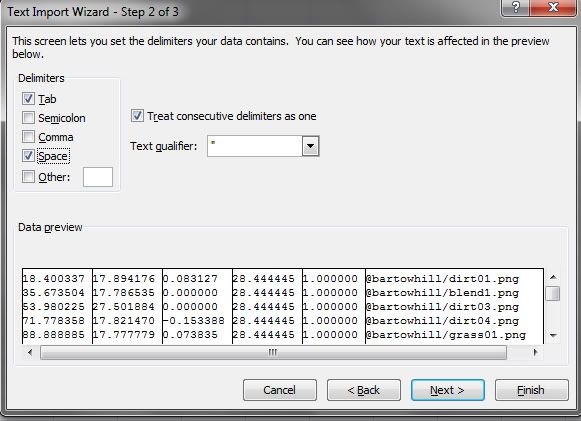
Click "Finish"
Step 4: Select the columns you want to modify (co-ordinates and scale). Cut these to a new sheet. Your 2 pages should look like this now:
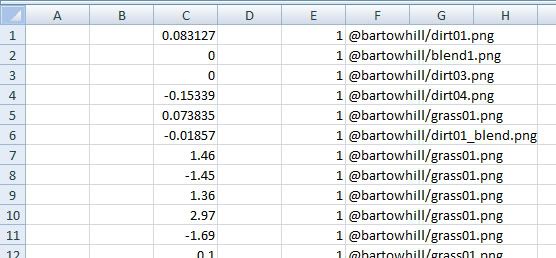
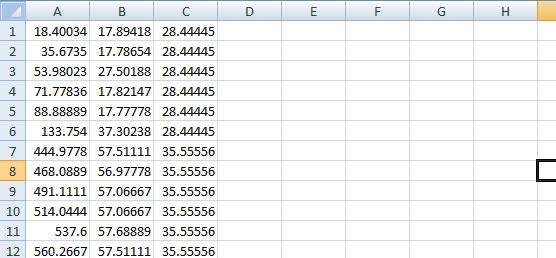
Step 5: In your second sheet with the co-ordinates, add a new column, each with the value "=newscale/oldscale" eg. =1.45/1.6
Step 6: Make new columns with the value "=scaleratio*oldco-ordinate". Do this by entering "=", click on the co-ordinate cell, enter "*", then click on the scale cell. You should now have this:
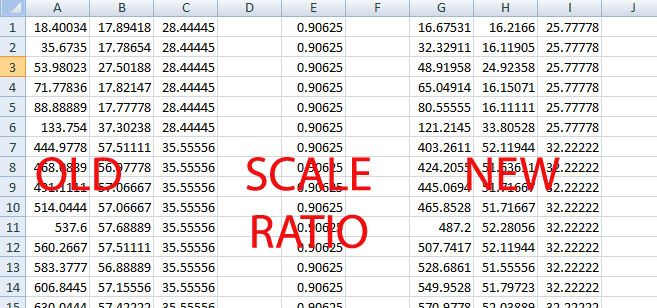
Step 7: Select these new cells, copy them, and "paste values" into where they should be
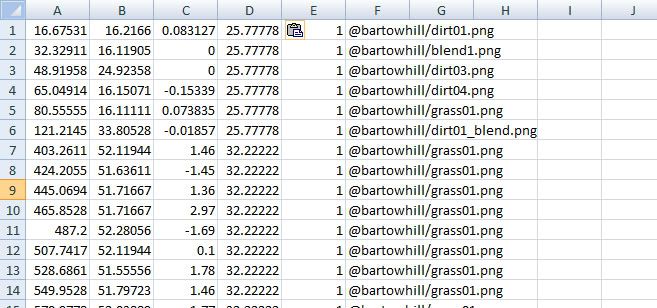
Step 8: Now, we need to put the square brackets back in place. Shift the cells around so there are spare cells either side of the co-ordinates. Fill these with the square brackets. This is what you get:
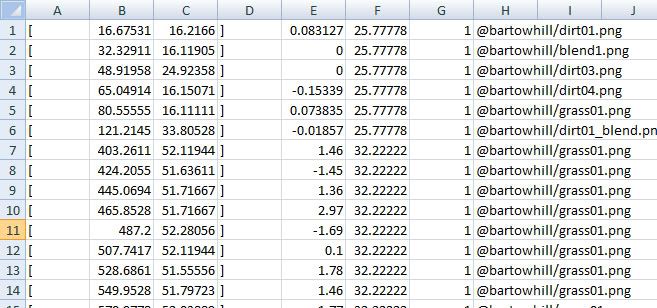
Step 9: Go File > Save As, and save the file with the type "Text (tab delimited)". Just click OK for everything. The file is saved as whatever.txt. For the game, the file needs to have no extention. So, open this file in notepad, and save it with a bizarre extention, eg "decals.brrraaaaapppp". Now, just remove the .brrraaaaapppp from the name, and you will have your file. Enjoy!
I'll use the decals file as an example in this tutorial. For statues/billboards, just forget the scale part of it, and dont scale the y value.
OK, here we go:
Tools required:
- Decent notepad (I use notepad++)
- Microsoft Excel or other spreadsheet software
NOTE: This is not an excel tutorial. I have written this assuming you know the basic functions of excel. If not, the internet is a great place to look for tutorials.
Step 1: Open the file in notepad. We need to remove the square brackets in order to change the number. To do this, just go Search > Replace, and replace all [ with nothing. Do the same for ]. Save the file.
Step 2: Open excel. Go File > Open, change the tab next to "file name" from "All excel files" to "All files". Open your file. A message will come up about format, click "Yes"
Step 3: A new box will appear. Two choices will be given. Choose "Delimited", then click next. Now, down the left hand side, there are a bunch of checkboxes. Make sure "Space" is selected. You will see all of your data in the preview box align into columns.
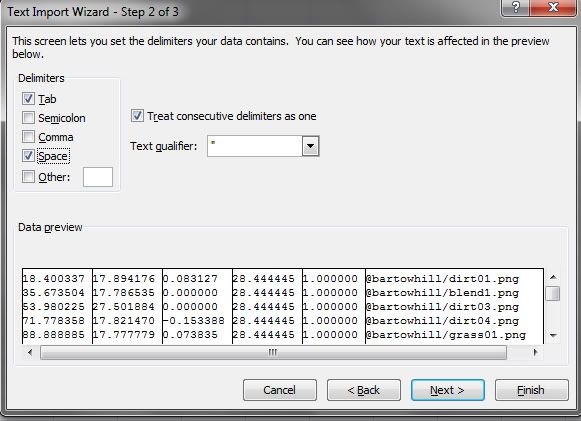
Click "Finish"
Step 4: Select the columns you want to modify (co-ordinates and scale). Cut these to a new sheet. Your 2 pages should look like this now:
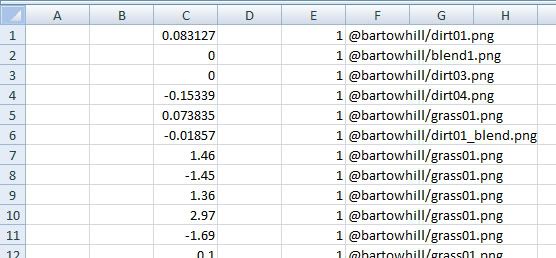
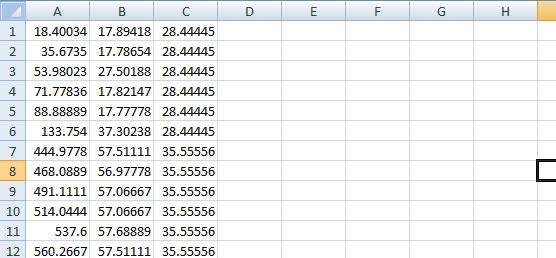
Step 5: In your second sheet with the co-ordinates, add a new column, each with the value "=newscale/oldscale" eg. =1.45/1.6
Step 6: Make new columns with the value "=scaleratio*oldco-ordinate". Do this by entering "=", click on the co-ordinate cell, enter "*", then click on the scale cell. You should now have this:
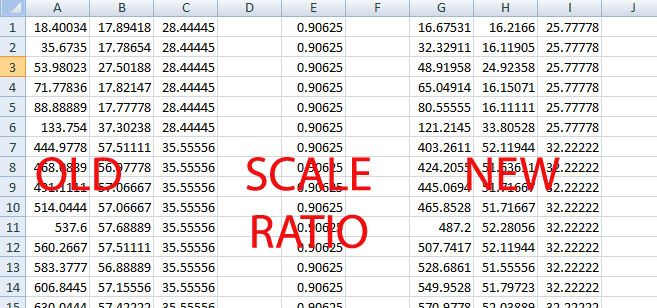
Step 7: Select these new cells, copy them, and "paste values" into where they should be
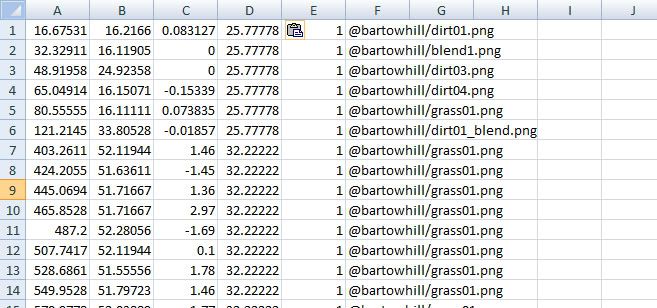
Step 8: Now, we need to put the square brackets back in place. Shift the cells around so there are spare cells either side of the co-ordinates. Fill these with the square brackets. This is what you get:
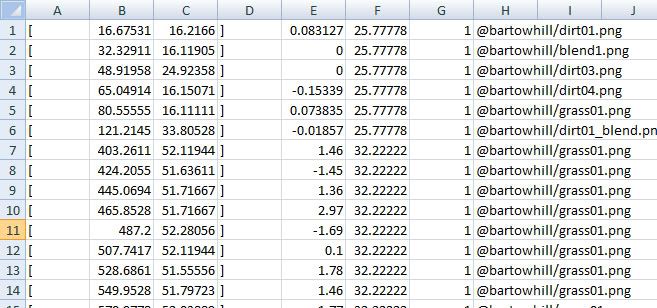
Step 9: Go File > Save As, and save the file with the type "Text (tab delimited)". Just click OK for everything. The file is saved as whatever.txt. For the game, the file needs to have no extention. So, open this file in notepad, and save it with a bizarre extention, eg "decals.brrraaaaapppp". Now, just remove the .brrraaaaapppp from the name, and you will have your file. Enjoy!