Hello everybody, my names Daniel and i've been working on a few tutorial's lately to boost the quality of track's being released. The tutorial's i will be making will be in steps. Essentially what im doing, is writing them all out in steps, which then are co-ordinated with images. Using this method allows for Direct Imformation, yet providing the detail for the ultimate n00bsters. Hopefully this tutorial cover's everything and no mistakes.
Tools Needed
- Mx Simulator (Full Version)
- Common Knowledge
- Notepad ++
Previous Tutorial's
Creating a Track Path in Photoshop
Upcoming Tutorial's
- How to modify the shadingx2.ppm file to add extra details
- How to make rut's in Adobe Photoshop
- How to smooth jump sides in Adobe Photoshop
- How to add Statues (objects), Billboards (2d image), Decals (Ground texture)
- How to create and import different roost and traction types
- How to use your terrain you've made for your track
What is the terrain.hf and what does it do?
Essentially what the terrain.hf file is, it basically sets the scale of your blank map for you to begin to creating your track. Why the heck would you want to modify it? Most people change the scale to a suitable scale for the size of there track when it's complete it also set's the max height which is in feet.
There are so many numbers, what one's do i change?
Well basically the first number is the image size your map will be using. Here is the default terrain.hf file 9 2.000000 0.0 500.0, now firstly decide what size in which you will be creating your track at, for this tutorial i will be using a 1025 x 1025 size track. So now to the modify part, the second lot of numbers is the overall scale, which will basically scale the map down in both directions at once (width, length). This file is in feet, so currently it is at 2000 square feet, so that is WAY to big for a supercross track. What i would do is usually have a typical supercross at about 500x500 feet so you would now change this number to 0.500000, the terrain.hf file will now look like this
9 0.500000 0.0 500.0.
The third number in this is basically saying what is the max depth you would like to have. For example if i set this number to 10.0 and put 100% black on this map and i go into game, this will be exactly 10 feet deep. All these unit's are essentially in feet, so what ever number you put, it will be translated into feet ingame. So now lets actually change it. For instance i want to make a river and this river is 16 foot deep, now i would make third number 16.0 and it would translate this into feet. The terrain.hf file should now be looking like this 9 0.500000 16.0 500.0.
The final number is the max height, this is probably the first number track makers modify. Now in modern day supercross track in real life, the max height of a jump would probably be around 6-8 foot. Now i've found that you never want to make the max height exactly the size the max height of a jump is. As you will always generally end up wanting some environment outside of this. I generally use 15-20 scale on my tracks, this allows for a nice environment outside of the track. Now let's think of some sort of environment you would like for your track, in my mind im seeing a practise track surrounded my hills, rougly 35 foot high. So now im going to change the final number to 35.0, now to put this number in, like before just replace 500.0 with 35.0 so the file will now be looking like 9 0.500000 16.0 35.0.
NOTE: For 2049x2049 displacement maps you replace the first number 9 with 10, it should now look like this 10 0.500000 16.0 35.0.
You have now successfully modified the terrain.hf file to suit your needs. You are now ready to make your track! Have fun.
eXL'Mo0seY