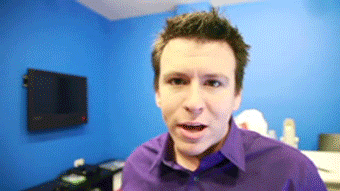Tuturial - Making a track on Photoshop
-
wheels1758
- Posts: 4132
- Joined: Tue Oct 21, 2008 5:20 pm
- Location: Washington, USA
- Contact:
Re: Tuturial - Making a track on Photoshop
DDMX, How do you use photoshop to flatten the track surface? I have L3dt for the heightfield maps, but i want to be able to make a flat track path follows the terrain. Do you draw the track path and set it to overlay or something?
Thanks
Thanks
-
ShackAttack12
- Posts: 3131
- Joined: Fri May 09, 2008 1:51 am
- Location: San Diego, CA
Re: Tuturial - Making a track on Photoshop
I usually create the base terrain one of three ways.
First i would like to note that its very important you save a PSD format of your track (format that saves your layer info) before you do any kind of bluring, and then save the track seperately as a png with blurring applied. This allows you to go back and make changes to your layers very easily. So keep two copies of your track.... one is a PNG that the game uses, another is a PSD that you work on.
The Pencil Way
Start with a black base terrain thats raised maybe 20% (so its not absolute black). Then take the pencil tool set at about 30-50 pixels and color randomly all over the track with different shades of black. For example, draw randomly with 30% white, then 40% white, then 50%white, etc... so each "layer" gets higher and higher. Do this until you get up to 80% white. Then go to filter/blur/glaussin blur... and set the strength to 4 or 5 pixels (maybe more to smooth it out more, but play with it) and apply. This will allow you to make some nice height changes throughout your disp map. Now, once you get the hang of this, you can start creating terrains that you want by penciling terrain layers together... basically your penciling will become less "random" and more targeted once you get the hang of things.
Heres a picture of a track im working on using this technique. Notice how you can see each pencil layer as denoted by FLAT levels of terrain. You can make these look like more natural hills by using a smaller pencil size on top of your already draw larger pencil marks. Also, notice how the edges of the terrain layers look really eroded and weathered in this pic. You add this effect by using the smudge tool. NOTE: eroded terrain like this is really GPU intensive

Riding on Clouds
This is a very easy way to get natural terrain. Start with a absolute black base map. Go to filter/render/clouds. Vwahla, you have a terrain map. You may want to blur it some as if you were to put that cloud terrain map right into the game, it would be very bumpy. So go to filter/blur/glaussin blur and set it to something around 4-5 pixels. Also, try selecting "Difference Clouds" after selecting "Clouds" for some more terrain variation.
Use L3DT
This is obvious. Use L3DT to create a terrain map. This program can create some very nice natural terrains that are perfect for a motocross track, you just have to find the right algorithm settings to create them. Mess around with it.
............................
So now you want to know how to make a flat track path on your freshly created natural terrain.
Making a Track Path
Making a track path is relatively easy. Start a new layer named "track path" above your base terrain layer. Go to your pencil tool and set the size to about 20-25 pixels (this will make a track path that is about supercross width), or higher if you want a wider track path. Then go to your pen tool and start drawing out your track path by clicking points on the map. You'll notice that the pen tool connects two points with a line. If you click and hold when you make a new point, you can drag in certain directions to make the line a curve. After you draw out your track path, right click on the line that you made and select STROKE. A box will come up and ask you what tool you want to denote as the stroke perameter. Select Pencil, and then the line will be drawn using the settings of your pencil (that we set before, 20-25 pixels). Make sure you set the color to complete black.
If you left the track path like that and went into the game, your track path would form HUGE CANYONS through your terrain, and you dont want that. So what you have to do is go to the layers box on the right side of the screen. In the drop down box, select SCREEN. In the opacity box, select about 10% (you may have to adjust this depending on what your max height setting is). Then, with your track layer selected, go to filter,blur,glaussin blur and set it to 2.0 pixels. This will smooth out the side edges of the track.
Now if you go play your track, you'll see that the track path looks dug into the terrain, and thats pretty normal for most motocross tracks. However, you may not want it dug in like that all over the place.... particularly if you drew the track path on an off camber section and you want the track path to be level without messing up the natural terrain. There are a few ways you can fix this. One way is to simply fix it using the in game editor by using the smooth tool, and basically level out the terrain. The downside to this is that once you edit the track in game, you are basically finalizing your track path, and you may not want to do that just yet. Another way to fix this is to go back into photoshop, select your terrain layer, and go over to where you want the terrain to be flat. Use the marquee tool and draw a polygon box around the entire section that you need to fix. Then use the dropper tool to select the terrain color of the outside most part of the track (IE:, the lower side of the off camber, inside would be higher). Then, use your pencil tool and simply draw the solid color in the marque box you created.
Now what that does is digs the inside of the track into the terrain, and makes the section level perpendicular to gravity. If you want to just decrease the angle of the camber, all you have to do is create a gradient and start at the outside height and end at a height lower than the inside color of that track section.
If there is a scenario where the section you are trying to fix isnt an off camber, but you just want the track path to ride up ontop of the natural terrain and not be dug into the terrain, all you have to do is select your track path, draw a marque box around the section, and make a gradient starting out with flat black and rising up a little by adding a little white to it. This will less the amount that the track is dug into the terrain.
I hope this isnt confusing
First i would like to note that its very important you save a PSD format of your track (format that saves your layer info) before you do any kind of bluring, and then save the track seperately as a png with blurring applied. This allows you to go back and make changes to your layers very easily. So keep two copies of your track.... one is a PNG that the game uses, another is a PSD that you work on.
The Pencil Way
Start with a black base terrain thats raised maybe 20% (so its not absolute black). Then take the pencil tool set at about 30-50 pixels and color randomly all over the track with different shades of black. For example, draw randomly with 30% white, then 40% white, then 50%white, etc... so each "layer" gets higher and higher. Do this until you get up to 80% white. Then go to filter/blur/glaussin blur... and set the strength to 4 or 5 pixels (maybe more to smooth it out more, but play with it) and apply. This will allow you to make some nice height changes throughout your disp map. Now, once you get the hang of this, you can start creating terrains that you want by penciling terrain layers together... basically your penciling will become less "random" and more targeted once you get the hang of things.
Heres a picture of a track im working on using this technique. Notice how you can see each pencil layer as denoted by FLAT levels of terrain. You can make these look like more natural hills by using a smaller pencil size on top of your already draw larger pencil marks. Also, notice how the edges of the terrain layers look really eroded and weathered in this pic. You add this effect by using the smudge tool. NOTE: eroded terrain like this is really GPU intensive

Riding on Clouds
This is a very easy way to get natural terrain. Start with a absolute black base map. Go to filter/render/clouds. Vwahla, you have a terrain map. You may want to blur it some as if you were to put that cloud terrain map right into the game, it would be very bumpy. So go to filter/blur/glaussin blur and set it to something around 4-5 pixels. Also, try selecting "Difference Clouds" after selecting "Clouds" for some more terrain variation.
Use L3DT
This is obvious. Use L3DT to create a terrain map. This program can create some very nice natural terrains that are perfect for a motocross track, you just have to find the right algorithm settings to create them. Mess around with it.
............................
Are you talking about just simply making a flat track path on the natural terrain?. That is actually pretty easy. There are a couple things you can do.wheels1758 wrote:DDMX, How do you use photoshop to flatten the track surface? I have L3dt for the heightfield maps, but i want to be able to make a flat track path follows the terrain. Do you draw the track path and set it to overlay or something?
Thanks
So now you want to know how to make a flat track path on your freshly created natural terrain.
Making a Track Path
Making a track path is relatively easy. Start a new layer named "track path" above your base terrain layer. Go to your pencil tool and set the size to about 20-25 pixels (this will make a track path that is about supercross width), or higher if you want a wider track path. Then go to your pen tool and start drawing out your track path by clicking points on the map. You'll notice that the pen tool connects two points with a line. If you click and hold when you make a new point, you can drag in certain directions to make the line a curve. After you draw out your track path, right click on the line that you made and select STROKE. A box will come up and ask you what tool you want to denote as the stroke perameter. Select Pencil, and then the line will be drawn using the settings of your pencil (that we set before, 20-25 pixels). Make sure you set the color to complete black.
If you left the track path like that and went into the game, your track path would form HUGE CANYONS through your terrain, and you dont want that. So what you have to do is go to the layers box on the right side of the screen. In the drop down box, select SCREEN. In the opacity box, select about 10% (you may have to adjust this depending on what your max height setting is). Then, with your track layer selected, go to filter,blur,glaussin blur and set it to 2.0 pixels. This will smooth out the side edges of the track.
Now if you go play your track, you'll see that the track path looks dug into the terrain, and thats pretty normal for most motocross tracks. However, you may not want it dug in like that all over the place.... particularly if you drew the track path on an off camber section and you want the track path to be level without messing up the natural terrain. There are a few ways you can fix this. One way is to simply fix it using the in game editor by using the smooth tool, and basically level out the terrain. The downside to this is that once you edit the track in game, you are basically finalizing your track path, and you may not want to do that just yet. Another way to fix this is to go back into photoshop, select your terrain layer, and go over to where you want the terrain to be flat. Use the marquee tool and draw a polygon box around the entire section that you need to fix. Then use the dropper tool to select the terrain color of the outside most part of the track (IE:, the lower side of the off camber, inside would be higher). Then, use your pencil tool and simply draw the solid color in the marque box you created.
Now what that does is digs the inside of the track into the terrain, and makes the section level perpendicular to gravity. If you want to just decrease the angle of the camber, all you have to do is create a gradient and start at the outside height and end at a height lower than the inside color of that track section.
If there is a scenario where the section you are trying to fix isnt an off camber, but you just want the track path to ride up ontop of the natural terrain and not be dug into the terrain, all you have to do is select your track path, draw a marque box around the section, and make a gradient starting out with flat black and rising up a little by adding a little white to it. This will less the amount that the track is dug into the terrain.
I hope this isnt confusing
ShackAttack12
| 2010 Supercross Champ | 2011 Supercross Champ | 2019 Supercross Champ |
-
wheels1758
- Posts: 4132
- Joined: Tue Oct 21, 2008 5:20 pm
- Location: Washington, USA
- Contact:
Re: Tuturial - Making a track on Photoshop
Wow, thank you for that rather generous post.
Thanks.
Thanks.
Re: Tuturial - Making a track on Photoshop
Ok, here's one more thing to think about.
Jody Weisel wrote: When laying out a track never make it left right left right and NEVER make you straights too long. A good track will go left left left right right left right right right for example.
Re: Tuturial - Making a track on Photoshop
well that was kinda conusing but i get the point
Re: Tuturial - Making a track on Photoshop
Ok i'm a total newbie at making tracks, ie started about 30 mins ago.
Note: Is the 2nd picture on the first page not working? and if not is it important (If its just changing to RGB colour i did that and don't worry about it)
This is what i did:
follow the tutorial to make a jump
Saved 2 documents - 1 as .png (and called it terrain.png) and 1 and .psd
Dragged and replaced terrain.png in the black track folder
but when i go into the game it doesn't show up? (in the editor)
thanks for the help
Note: Is the 2nd picture on the first page not working? and if not is it important (If its just changing to RGB colour i did that and don't worry about it)
This is what i did:
follow the tutorial to make a jump
Saved 2 documents - 1 as .png (and called it terrain.png) and 1 and .psd
Dragged and replaced terrain.png in the black track folder
but when i go into the game it doesn't show up? (in the editor)
thanks for the help

Re: Tuturial - Making a track on Photoshop
you need to re buffer the shadows by painting on the suface with smooth set at 0.
Re: Tuturial - Making a track on Photoshop
could someone make a brief tutorial on thisWILSONATV wrote:you need to re buffer the shadows by painting on the suface with smooth set at 0.

Re: Tuturial - Making a track on Photoshop
hey guys,
ive worked out all of my previous problems (not the ingame bit, but ill try that later)
However im trying to make berms (using the first technique) and in step three i can't select fill path, ie its just gray like its invalid. What do i have to do to beable to fill in an area made using a pen
ive worked out all of my previous problems (not the ingame bit, but ill try that later)
However im trying to make berms (using the first technique) and in step three i can't select fill path, ie its just gray like its invalid. What do i have to do to beable to fill in an area made using a pen

Re: Tuturial - Making a track on Photoshop
thanks i tried that but i still cant fill... here is a picture
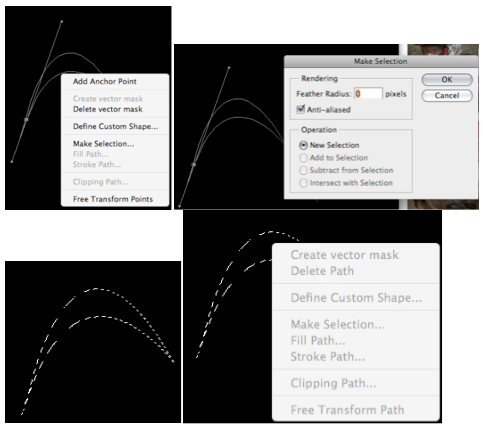
I have also tried filling with the gradient tool but that also does not work
(i have this in a separate layer if that makes any difference
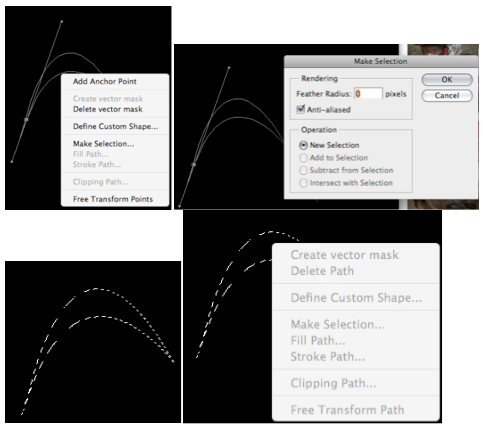
I have also tried filling with the gradient tool but that also does not work
(i have this in a separate layer if that makes any difference

Re: Tuturial - Making a track on Photoshop
why dont you just use the fill tool? (its the paintbucket one)

instupitious.
Re: Tuturial - Making a track on Photoshop
oh ok i can do that however if i coloured it white wouldn't it just be a huge pillar ingame??

Re: Tuturial - Making a track on Photoshop
yeah, but you would have gotten the exact same effect from filling it the other way

instupitious.