Editor Help
Editor Help
I need help getting textures in the game. How do i do that? 
Re: Editor Help
Textures are done by using decals.
You have to add a text string to your decals file in the track folder to tell it what decal to use. YOu then use the editor to distribute that decal around.
Look in some existing tracks for examples/guidence.
The system takes a while to understand but works really nicely once you get the hang of it.
I definately prefer it over the "MvA" method, now that I understand how to do it.
You have to add a text string to your decals file in the track folder to tell it what decal to use. YOu then use the editor to distribute that decal around.
Look in some existing tracks for examples/guidence.
The system takes a while to understand but works really nicely once you get the hang of it.
I definately prefer it over the "MvA" method, now that I understand how to do it.

DR.MIZ wrote: Keeping something "secret" so you can be "cool" is not making a flourishing community.
Re: Editor Help
Yeah i agree. After being with MvA for so long i realised that there is only a certain amount of detail you can have but in MXS its endless. +1 Garasaki
Re: Editor Help
So, I have to add a decals file to my track folder? whats a text string? im really nooby at this, so its gonna take some time.
Re: Editor Help
If you started your track with the blank track folder, I think you should already have a decals file.
It's really a lot easier to start by looking at someone else's track.
A text string...is a line of text. In this case it tells the game where to place the decal, what direction to rotate it, and where to find the image file to be used for the decal.
It's really a lot easier to start by looking at someone else's track.
A text string...is a line of text. In this case it tells the game where to place the decal, what direction to rotate it, and where to find the image file to be used for the decal.

DR.MIZ wrote: Keeping something "secret" so you can be "cool" is not making a flourishing community.
Re: Editor Help
Ok ill tell you, first there should be a file in your track folder named decals. right click open with notepad or notepad ++and copy this into there:
[1205.419922 1390.443848] 2.102539 40.000000 1.000000 @"trackfoldername"/"decal name".png as you can see replace the speech mark things with the correct name and you can download djs textures from here: http://www.mediafire.com/?hgykmd2tzjm and then put the decal into the track folder and then for example the textures name is darkbrownbase.png, in the decals file where i have "decals name" put darkbrownbase.now for this example track name will be hollisterhills: [1205.419922 1390.443848] 2.102539 40.000000 1.000000 @hollisterhills/darkbrownbase now make sure ur track folder has got not capital letters or spaces and when u save the decals file go to save as/'all types' then click save and if it doesnt save to ur track folder move it there. ok now go into the editor refresh the shadows and select decals on the side now just click on the track and the decal will apear and if u want to rotate it select the front circle and move it back circle so i think this should help. better coz this make my hands sore..
[1205.419922 1390.443848] 2.102539 40.000000 1.000000 @"trackfoldername"/"decal name".png as you can see replace the speech mark things with the correct name and you can download djs textures from here: http://www.mediafire.com/?hgykmd2tzjm and then put the decal into the track folder and then for example the textures name is darkbrownbase.png, in the decals file where i have "decals name" put darkbrownbase.now for this example track name will be hollisterhills: [1205.419922 1390.443848] 2.102539 40.000000 1.000000 @hollisterhills/darkbrownbase now make sure ur track folder has got not capital letters or spaces and when u save the decals file go to save as/'all types' then click save and if it doesnt save to ur track folder move it there. ok now go into the editor refresh the shadows and select decals on the side now just click on the track and the decal will apear and if u want to rotate it select the front circle and move it back circle so i think this should help. better coz this make my hands sore..
Re: Editor Help
also make sure theres one single space after the text:)