Advanced Post-Processing in MX Simulator
This is a tutorial and a bit of a walkthrough on enabling post-processing filtering in MX Simulator. It's even simpler than you might have thought.

First of all these are some example shots that I took with my current configuration that you can find for download below. No editing other than resizing it to 1280 x 720 px applied. I took these shots on RaceFactoryGaming.com's 2016 version of Anaheim 1 (High Resolution). You can find my MX Simulator graphics settings at the bottom of this post.
First Person


Third Person


Note: Now before you go on and download all the stuff that I've provided below, make sure to update your GPU's drivers first prior to trying it out. Using outdated versions of the GPU's drivers caused an immense drop of FPS for some of my testers and made it nearly unplayable for them. You'll still need a good computer for running this though, since using all those filters is very performance demanding on your PC for sure.
Installation:
This is the simplest part of getting it to work. All you need to do is dragging the files from my ZIP to your MX Simulator installation directory (NOT YOUR PERSONAL FOLDER!!!).
After you've done that, all you need to do is launch your MX Simulator like normal. Now you should easily spot a notification in the upper left of your menu screen that tells you what version of ReShade you are using and that the compiling of your effects has succeeded. If everything is working for you now, all you need to do is launch a race or session of time trial. After the track and bikes have been loaded, you should immediately notice a huge difference. The post-processing filters are successfully applied and running. You can also toggle the post-processing filters on and off using the scroll-lock key on your keyboard.
Configuration:
If everything worked accordingly, you can now start with customizing your configuration to your likings (or just keep my cofiguration). Therefore you go back to your installation directory where you pasted the files into and open the MasterEffect.h file with your favorite text editor. I myself prefer Sublime Text, but any other editor like Notepad ++ for instance is just fine.
The first things you can edit in there is setting a key for toggling the filters on and off, as well as enabling the splitscreen mode that I used for my comparison shots.
From line 25 to line 78 you can find the values for enabling the huge variety of effects that you can now use and play around with. Basically you just change the values from 0 to 1 to enable an effect and other way round from 1 to 0 for disabling. Most of the time there are very helpful basic descriptions/comments written behind those effects, so you can read first what this particular effect applies to the game.
Down from line 80 you can find all configuration parameters for any of the above listed effects, so you can fine-tune everything to your likings. Again make sure to read the comments first before typing in random values, so it won't cause any trouble or crash the game. Just try out what everything does and play around with the values a little bit.
Besides just the code, you can also edit/replace the overlay PNGs like the image noise/grain or the lensedirt that you can find in your MasterEffect folder that sits right there with the other files in your installation directory.
Uninstalling:
Uninstalling ReShade from your MX Simulator is just as easy as installing it. Just delete the before pasted files and voila. Uninstalled.
Configuration Downloads:
Completely stock configuration with everything disabled:
https://mega.nz/#!3BZR2RjC!hW-SXJfMEyWj ... YhsNMgPCg4
Best Optimization:
This is a config I'm really liking for the all-day like usage. It's not that heavy on the performance and only causes a FPS drop of maximum 15-20 frames from your usual framerate while still keeping all the key features. It uses the following effects: Technicolor color correction, Curves, Lenzflare, Depth of Field (very subtle and optimized though), sharpening, grain/noise, SMAA and the HD6 Vignette overlay. I'm getting constant 110-125 FPS with this.
https://mega.nz/#!fQAUTTDQ!hoOg89qMxp2i ... 28FZ3IHsRk
Medium Optimization:
This config is more like a combination of better quality visual effect quality but yet with a solid and a still usable framerate. It's a bit of a heavier hit and creates a drop of 25-40 FPS yet being still pretty smooth and playable. It uses the following effects: Technicolor color correction, Curves, Lenzflare, Godrays, Depth of Field (more accurate and distinctive than in the config above), sharpening, grain/noise, SMAA and the HD6 Vignette overlay. I'm getting constant 85-100 FPS with this.
https://mega.nz/#!SBJhTTaC!Y8LVc-C9SHA_ ... iaQrbc8xKA
High End PC Optimization:
This one is made for really fast computers, or screenshotting only. It's totally set up for high quality rendering and refining the features I used in the samples above. Also it's the only configuration that uses the really performance intensive Ambient Occlusion (HBAO) feature as well as a 16 bit rendering bitrate. This config uses the following effects: Technicolor color correction, Curves, Lenzflare, Godrays, Depth of Field (Very accurate and distinctive), ambient occlusion (Raymarch HBAO, very high quality), sharpening, grain/noise, SMAA and the HD6 Vignette overlay.
https://mega.nz/#!jVY2TRqK!0t_SxhDM3Q33 ... NKNaD5VAls
My old personal config (outdated):
https://mega.nz/#!XEAwzQ6J!JT-RyRT1NxH_ ... WuhpYOxQTM

Color Grading with 3D LUTs
This is a tutorial about color grading with 3D LUTs. I included some of my LUTs as examples again and some ingame screenshots for before/after comparison. If you're interested on what these "Look-Up Tables" are and how they work, I highly recommend reading this great article on NoFilmSchool.com
http://nofilmschool.com/2011/05/what-is ... lut-anyway
My presets:
Supercross: High contrast, a slight tint of dark blue, a levels correction suited for "dark" stadium environments and very rich colors. This one looks best with grain enable as it mimics the "night"-feel the best.


Nationals Cloudy: Enhanced contrast, correct white balance for the "normal day at the track" feel, overall very realistig but rich colors. Suits tracks with cloudy or regular skyboxes and lighting.


Nationals Sunny: Very contrasty image, warmer white balance with slight tint of orange, high saturated colors. Suits tracks like Milville or any other extremely sunny and "warm" looking tracks.


Presets Download:
Here is a download for all the presets that you can see above including the neutral LUT.
https://mega.nz/#!DJYgmTiA!7QqSYvOdaMqq ... mWAyM7xu5k
Installation:
Deselect any color modifying parameters like technicolor for instance in your config file. Enable the "USE_LUT" effect on line 26 and make sure that the "iLookupTableMode" is set to "2" on line 85. Next go to your MX Simulator installation directory and open the "MasterEffect"-folder. Delete the PNG named "mclut3d.png" from this folder and replace it with a 3D LUT of your choice. Just make sure to rename the file that you placed to "mclut3d.png" so ReShade can locate it and successfully load it into the game.
Creating your own 3D LUT
This is very simple again. Launch MX Simulator with any color correction effects disabled and start a race or time trial session on a track of your choice. Go to either first or 3rd person riding mode and then just simply take a regular screenshot within your game.
The next thing you want to do is simply loading the screenshot that you've taken before in a new Photoshop document. Next you take the Neutral 3D LUT that I've included in my example pack that I've uploaded with this post. Just place the LUT anywhere in the image but just one layer above you screenshot.
The main thing for the creation of your own LUT is creating some adjustment layers above your LUT and screenshot layer. That could be either levels, curves, brightness/contrast or any one of the available options as long as it just modifies the color of your base screenshot. Play around with the adjustment layers until you're liking the color correction/grading that you've added to your screenshot.
So basically this is about it. Just duplicate the Neutral LUT layer you placed in the first step and all of your adjustment layers that are placed above it. After you've done that, you merge the duplicated layers to just one single layer. This single layer now contains all of your color correction information. The last step would be cropping the layer to 256 x 16 pixels so only the LUT is left on it and then saving it as a PNG.
If you've done everything correctly. Your screenshot will now look exactly the same as your ingame colors when you've loaded it into the game afterwards. If you already forgot about how to install these, read the installation chapter carefully again. The coolest thing about it is, that you could always create a LUT after you've regulary edited a screenshot with the method described above.
Advanced Graphics Setup (Ingame):
Ground Geometric Detail: 100.00
Ground Texture Levels: 10.00
Ground Texture Resolution: 512x512
Enable Ground Mipmaps: Yes
Compress Textures: No
Terrain Rendering Method: Shaders/Direct
Use Shader Programs: Yes
Model Geometric Detail: 100.00
Model Texture Detail: 10.00
Roost Density: 0.00
Enable Lens Flares: No
Enable Reflections: Yes
My PC Setup:
OS: Windows 10
GPU: AMD Radeon R9 280, 3GB
CPU: Intel Core i5 4690
RAM: 8GB Crucial Ballistix Sport DDR3-1600
SSD: Crucial BX200 250GB (OS)
HDD: WD Black 2TB (MX Simulator)
Useful links:
How to correctly install new GPU drivers: http://forum.mxsimulator.com/viewtopic.php?f=17&t=3004
ReShade: http://reshade.me/
MasterEffect ReBorn: http://reshade.me/forum/shader-presenta ... ial-thread
Credits:
The whole team from ReShade for creating this awesome post-processing framework that also works for OpenGl based games
Marty McFly for providing his compilation of filters with his MasterEffect shadersuite
Ben McLeod, Toby Stocks and Jackson Semmens for beta testing
JLV for this awesome game (that now looks even better)
Note and Disclaimer:
English isn't my first language so please understand that there will be some misspellings and grammar fails here and there. I tried my best on writing some stuff that anyone can understand though