Thanks, I just deleted my throttle an front brake part in the config file, then just pasted in your strings at the bottom. Works perfectlynascarnate wrote:Each trigger is a different axis. Here's my config:charper732 wrote:I attempted the same thing you stated with changing the second number to a positive but doing that makes the throttle work but it moves it to the left trigger? It's programed to the right trigger
throttle_key=(-0.062500,0.937500)Controller(XboxOneForWindows) axis 5
front_brake_key=(0.062500,0.937500)Controller(XboxOneForWindows) axis 2
rear_brake_key=(0.062500,0.937500)Controller(XboxOneForWindows) axis 2
Windows 10 Xbox One Controller Not Registering with MXS
Re: Windows 10 Xbox One Controller Not Registering with MXS
Re: Windows 10 Xbox One Controller Not Registering with MXS
I have been trying to fix this all day. I had the problem before and fixed it but I do not remember how I did. I can make it to where the triggers are picked up by the game but not both of them. And when i make it work it makes my throttle get stuck wide open.
-
jramsuz927
- Posts: 9
- Joined: Fri Jun 13, 2014 3:30 am
- Team: Privateer
Re: Windows 10 Xbox One Controller Not Registering with MXS
just wondering where this config you are all talking about is? i'm have the exact same problem with the triggers on my controller
Re: Windows 10 Xbox One Controller Not Registering with MXS
It is in your personal folder and the file name is "config". Right click it and edit it with notepad++ or what ever you have that can open a text file. Scroll down until you find the controller code. I did not have success with that. If that doesn't work for you google "Xbox One controller not triggers not working". I found a lot of ways to fix it with doing that. I just needed new drivers so maybe that it what you need too.jramsuz927 wrote:just wondering where this config you are all talking about is? i'm have the exact same problem with the triggers on my controller
-
tymotoboy53
- Posts: 74
- Joined: Sat Mar 14, 2015 7:11 pm
- Team: Pasadena Kawasaki
Re: Windows 10 Xbox One Controller Not Registering with MXS
Hey guys I'm using a DS4 controller. I edited the config file the other day and it was working so much better. But last night, My buttons were beginning to stick while riding and I attempted to edit the config file again by deleteing the entire code for the controls and rewriting it. After I've changed the code, I'll go back to mx sim and some of my buttons are programmed differently than its supposed to be (like the letter x for Throttle). No matter how many times I delete and repaste the code it just keep programming every button as something on the keyboard. Please help bc I absolutely cant play the game now. The community is starting to piss me off with how unhelpful they can be...if you find out what this is thank you because no one is helping me with this
Re: Windows 10 Xbox One Controller Not Registering with MXS
This has to do with the fact that windows 10 recognizes the xbox one controller differently since it is using a built in driver. Instead of two separate axis, the left and right trigger are bundled into Z axis and Z rotation, will edit this post once i find a legit fix!
All opinions expressed by this account are unofficial, and should be taken with a grain of salt
-
LKR47
- Posts: 893
- Joined: Fri Jan 18, 2013 4:26 am
- Team: LCQ Studios
- Location: McHenry, Illinois
- Contact:
Re: Windows 10 Xbox One Controller Not Registering with MXS
Its not just the driver. On windows its on axis 3, on mac and linux its axis 5(found this out setting inputs in unity). Its the machine code on the controllers internal board so there needs to be a program that can mimic dual axis. Not sure if theres something like that but good luck!Ezra wrote:This has to do with the fact that windows 10 recognizes the xbox one controller differently since it is using a built in driver. Instead of two separate axis, the left and right trigger are bundled into Z axis and Z rotation, will edit this post once i find a legit fix!
-
CalebPatton
- Posts: 10
- Joined: Wed Dec 05, 2012 8:09 am
Re: Windows 10 Xbox One Controller Not Registering with MXS
I'm having the same issue, except I'm on a Mac.
& using a wired 360 controller.
This is my edited config, still no luck with it. Any suggestions? (besides using a windows pc)
throttle_key=(-1.000000,1.000000)Joystick0 axis 5
front_brake_key=(-1.000000,1.000000)Joystick0 axis 4
rear_brake_key=(-1.000000,1.000000)Joystick0 axis 4
& using a wired 360 controller.
This is my edited config, still no luck with it. Any suggestions? (besides using a windows pc)
throttle_key=(-1.000000,1.000000)Joystick0 axis 5
front_brake_key=(-1.000000,1.000000)Joystick0 axis 4
rear_brake_key=(-1.000000,1.000000)Joystick0 axis 4
-
GageGuerin413
- Posts: 5
- Joined: Tue Jun 02, 2015 6:55 pm
- Team: Privateer
- Location: Las Vegas NV
Re: Windows 10 Xbox One Controller Not Registering with MXS
Im also having the same issue but I do not have a personal folder or a config. I temporarily have my throttle and brakes on the right and left buttons. They also start to get stuck on me out of know where. kind of lost on what to do.
Get off in 4 strokesz
Re: Windows 10 Xbox One Controller Not Registering with MXS
try this worked for me found this on other forums after windows 10 updated on me today and my triggers stopped working
Before, I could map combined accelerate & brake controls by pressing LT (recognized as Z-axis), now LT & RT work separately as Z-axis and Z-rotation. When I play, mapping seems inverted (e.g. accelerating if trigger is not pressed) and swapped (mapping LT to acceleration makes it brake and vice-versa). Really strange issue and I can't seem to be able to replace the generic "XINPUT compatible HID device" driver with anything more specific.
Edit/Solution? It appears like the old behaviour from before upgrading to Windows 10 can be restored by overriding the driver with the generic "HID compliant game controller" (sorry if I mistranslated that, my Win10 installation isn't set to English): While the controller is plugged in, open the device manager, open the properties of the "XINPUT compatible HID device", select to update the driver, choose manually and take the HID compliant game controller listed under compatible drivers. Note that I also (re-)installed drivers from http://support.xbox.com/en-US/xbox-one/ ... patibility before
Solved the issue. Had to download the compatibility drivers that were for Windows 7 and Windows 8/8.1 and switch to them ("Microsoft XBox One Controller" instead of "XBox One Controller," and "HID-compliant input device" instead of "XINPUT compatible HID device").
EDIT: Just in case anyone else who has this issue doesn't know how to change the drivers:
Download the "PC drivers for Xbox One Controller" from here. (x64 if you have a 64-bit system, x86 if you have a 32-bit system)
Install them onto your system using the .msi you just downloaded.
Now, go into Control Panel>"Printers & Devices."
Right click the controller, go to "Properties," then hit the "Hardware" tab; you should see three items.
Click on "XBox One Controller," hit "Properties," hit "Change Settings," then go to the "Driver" tab.
Hit "Update Driver," then "Browse my computer for driver software," then "Let me pick from a list...," uncheck "Show compatible hardware," then select "Microsoft XBox One Controller." A warning will pop-up, but continue anyway.
Do the same and change "XINPUT compatible HID device" to "HID-compliant input device".
Restart, and it should work now.
Before, I could map combined accelerate & brake controls by pressing LT (recognized as Z-axis), now LT & RT work separately as Z-axis and Z-rotation. When I play, mapping seems inverted (e.g. accelerating if trigger is not pressed) and swapped (mapping LT to acceleration makes it brake and vice-versa). Really strange issue and I can't seem to be able to replace the generic "XINPUT compatible HID device" driver with anything more specific.
Edit/Solution? It appears like the old behaviour from before upgrading to Windows 10 can be restored by overriding the driver with the generic "HID compliant game controller" (sorry if I mistranslated that, my Win10 installation isn't set to English): While the controller is plugged in, open the device manager, open the properties of the "XINPUT compatible HID device", select to update the driver, choose manually and take the HID compliant game controller listed under compatible drivers. Note that I also (re-)installed drivers from http://support.xbox.com/en-US/xbox-one/ ... patibility before
Solved the issue. Had to download the compatibility drivers that were for Windows 7 and Windows 8/8.1 and switch to them ("Microsoft XBox One Controller" instead of "XBox One Controller," and "HID-compliant input device" instead of "XINPUT compatible HID device").
EDIT: Just in case anyone else who has this issue doesn't know how to change the drivers:
Download the "PC drivers for Xbox One Controller" from here. (x64 if you have a 64-bit system, x86 if you have a 32-bit system)
Install them onto your system using the .msi you just downloaded.
Now, go into Control Panel>"Printers & Devices."
Right click the controller, go to "Properties," then hit the "Hardware" tab; you should see three items.
Click on "XBox One Controller," hit "Properties," hit "Change Settings," then go to the "Driver" tab.
Hit "Update Driver," then "Browse my computer for driver software," then "Let me pick from a list...," uncheck "Show compatible hardware," then select "Microsoft XBox One Controller." A warning will pop-up, but continue anyway.
Do the same and change "XINPUT compatible HID device" to "HID-compliant input device".
Restart, and it should work now.
-
ABRacing18
- Posts: 425
- Joined: Thu Mar 08, 2012 10:21 pm
- Team: 888888888888
Re: Windows 10 Xbox One Controller Not Registering with MXS
The triggers work. It's hard to get them to map in game.
Easiest way is to press it down about halfway and then click the throttle/brake map slot and press it in the rest of the way. Keep trying to do this. Or you can click and spam both.
That's how I do it with Win10 and xbox controller without any additive drivers or software.
Easiest way is to press it down about halfway and then click the throttle/brake map slot and press it in the rest of the way. Keep trying to do this. Or you can click and spam both.
That's how I do it with Win10 and xbox controller without any additive drivers or software.
Aaron Boulger #116
Career Accomplishments:
Ate 3 tacos simultaneously
Almost won a race on 07
Made a successful batch of mac n cheese
Career Accomplishments:
Ate 3 tacos simultaneously
Almost won a race on 07
Made a successful batch of mac n cheese
jlv wrote:WTF!!!! I barely touched him!!!jlv wrote:I've banned UID 1 for one day. Next time will be a week.
Re: Windows 10 Xbox One Controller Not Registering with MXS
This worked perfect for me. Its weird but it worked. Im on MAC btw and this hooked it up. I was trying to get this to work for like a year! Seriously.ABRacing18 wrote:The triggers work. It's hard to get them to map in game.
Easiest way is to press it down about halfway and then click the throttle/brake map slot and press it in the rest of the way. Keep trying to do this. Or you can click and spam both.
That's how I do it with Win10 and xbox controller without any additive drivers or software.
-
NathanK154
- Posts: 87
- Joined: Fri Mar 25, 2016 12:36 pm
- Team: Privateer
- Contact:
Re: Windows 10 Xbox One Controller Not Registering with MXS
Hey man the same thing happend to me you need to redownload a driver from techspot
-
motocrazed762
- Posts: 19
- Joined: Wed Oct 28, 2015 2:43 am
- Team: LK Designs (Forming)
- Location: FLORIDA
- Contact:
Re: Windows 10 Xbox One Controller Not Registering with MXS
ok so i just got an update on my windows 10 and now my xbox one controller wont register the throttle.... i even changed the values and did what this forum said to do and changed it in notebook ++ and still doesnt work please help!
Quinn Roberts