Package contains:
decals-2048
decals-1024
decals-665
dirtoverlay.png
dirtoverlay2.png
dirtoverlay3.png
Instructions
1) A simple calculation. Let R = trackScale x (terrainResolution - 1) [trackScale is 2nd number in terrain.hf. terrainResolution is number of pixels wide (usually 1025)]
2) If R < 665, use decals-665
If R>665, R<1024, use decals-1024
If R>1024, R<2048, use decals-2048
If R>2048, let me know. I'll make you something.
Rename file to decals
3) Choose your overlay, or make your own. Call it dirtoverlay.png. If you are using mine, adjust the opacity to your likings
4) Make your single texture. Should be 512x512, 1024x1024, 2048x2048, or 4096x4096(not recommended) pixels. Call it basetex.png
5) Open up decals, in something like notepad++. Go Search>Replace All, and replace 'trackname' with whatever you called your track folder.
6) With decals still open, you need to edit the first line. Edit it, replacing the numbers in it with the following
[R/2 R/2] 0 R 1 @trackname/basetex.png
So if R=1024,
[512 512] 0 1024 1 @trackname/basetex.png
Save this file.
7) Put decals, basetex.png, dirtoverlay.png into your track folder. Voila!
FILES
http://www.mediafire.com/?ltmjzdzgy1d
TIPS
- For maximum detail, dont use this method

- For more efficient high resolution basetex, try splitting it into tiles. You will need to work out where they are placed for youself though
- Do not put the shadows in basetex.png. shading.ppm does this for you
- If you are making your own overlay, make sure it tiles.
- Combining this method with the regular way could produce some nice results
- Make sure you dont accidentally move one of the overlay tiles in decal mode. It will be very hard to fit it back into the right place by hand